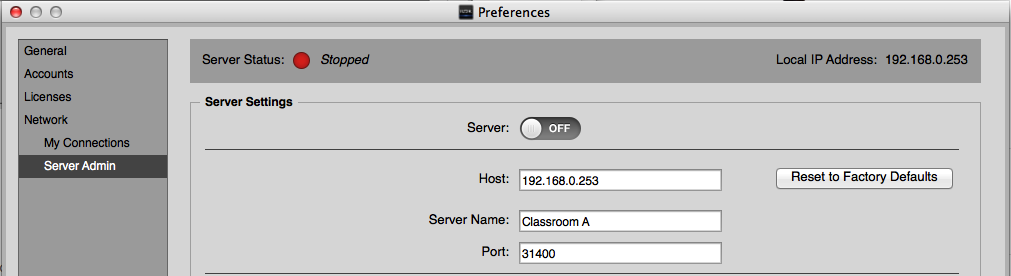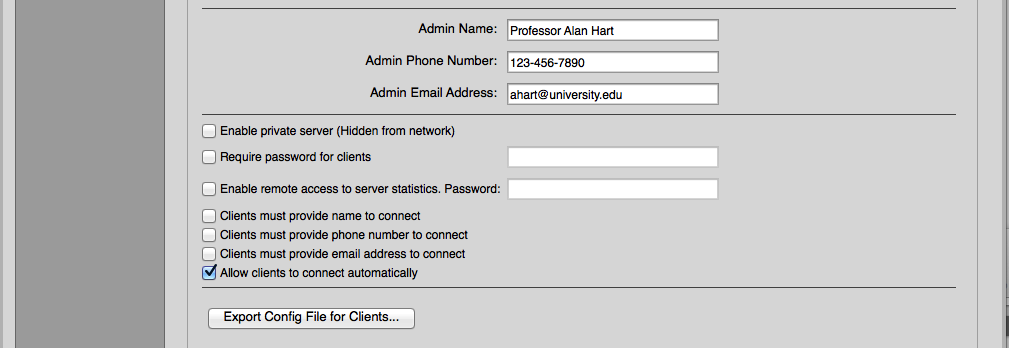Configuring a License Server🔗
Any supported, network-connected computer can be configured via the iLok License Manager application to be used as a sharable license server. Both the server and client computers must be running License Support version 2.5.0 or greater to use sharable licenses. Remember that the license server must also have a 2nd-generation or later iLok USB with a license for iLok Server plugged into it.
- Before you start
-
You’ll need your 2nd-generation or later iLok USB with your license for iLok Server. You can configure your server without an iLok USB that has this license, but you will not be able to turn on the server functionality. The iLok Server license is what allows the server to be operational.
- Launch the iLok License Manager
-
You can view and edit your network preferences by navigating to Preferences > Network. Use the Server Admin page to define a few settings to allow you to use your computer to be a license server to share a multi-seat license with others and to turn on the license server.
Understanding the Server Settings🔗
When you first visit the Server Admin page, the Server Settings section is populated with your IP address as the Host address, your host computer’s name as the server name, and a default port number. The “Allow clients to connect automatically” setting is also enabled by default. You won’t normally need to change the Host or Port values. If you would like a different name for your server (it is visible to the users on the network) you can enter a new name. We do recommend having a static IP address for your server, especially if you will be running a private server (see below).
The next section contains fields for the server administrator’s name, phone number, and email address. These are optional, but this information will allow the users that connect to your license server to have your contact information in case they need to get in touch with you.
Public or Private Server🔗
You can choose whether to make your server public or private. Public servers can be seen by client computers that are browsing the network for available servers. Private servers cannot be discovered by browsing. A client would need to know information about your private server in order to connect to it. Use the “Enable private server (Hidden from network)” option to make your server private.
Password Protection Option🔗
Independent of whether your server is public or private, you can choose to require a password before a client computer can connect to your server. This means you can allow your server to be seen on the network (a public server) but still require that a user enter a password before they can use any licenses that you are sharing. If you choose to enable a password, you will need to communicate the password to your potential users. One way to do this is with a configuration file. The client password is per server, not per user (client), so all users who connect to your server would use the same password.
Protecting Server Statistics🔗
Server statistics, such as a list of shared licenses available on your server, how many seats are in use, and information on the clients that are connected, are available via the iLok License Manager and may optionally be accessed remotely. Use the “Enable remote access to server statistics” option to allow remote users to view statistics. A password is required.
Requiring Client Identity Information🔗
You have the option to require users (clients) who want to connect to your server to provide their name, phone number, or email address. This information will allow you to see information on who is using licenses on your server or give you the ability to contact them if you need to, perhaps to alert them that your server will be going offline or that the license they are using is needed for a higher-priority client. If you require any of these client identity items, the user will be asked to provide them prior to being able to use any licenses you are sharing. The settings for your identity requirements will be included in a configuration file if you choose to make one.