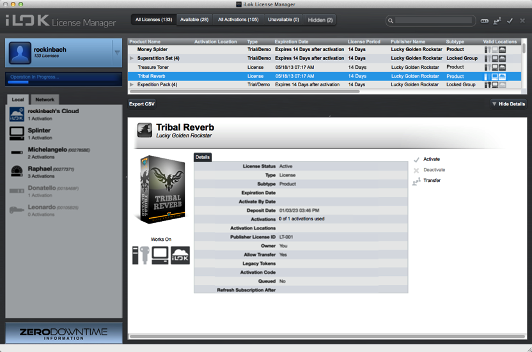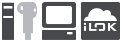Overview🔗
iLok License Manager🔗
Tip
Your licenses are only managed through iLok License Manager. The iLok.com website shows the latest license information for your account, but you must use the application to activate and deactivate licenses. At iLok.com, you can update your iLok account profile and make purchases in the iLok.com store.
To run iLok-enabled software, you need the software itself and a license for the software, at the same computer. Your iLok-enabled software looks for the license in a valid location before it will run. You install the protected software yourself, and use iLok License Manager to activate the license for it to the computer itself, to an iLok USB plugged into the computer, or to an iLok Cloud session on that computer. The difference is how portable the activation location is.
- An iLok USB is the most portable, as it lets you take the license to any computer that has the protected software installed.
- An iLok Cloud session is the next most portable. It allows you to use the protected software on any computer with a consistent internet connection.
- A computer is the least portable activation location. When your license for the protect software is activated to a computer, you can only run the protected software on that computer.
With iLok License Manager, you can drag a license from the account view and drop it on the location you want to activate it to, or drag it back to the account view to deactivate it.
Activation Locations🔗
Activation locations include iLok USBs, host computer, and iLok Cloud sessions. All licenses may be activated to a 2nd-generation or later iLok USB. Some products only allow iLok USB activations. iLok License Manager shows which activation locations are allowed for each product.
When licenses are deposited to your iLok account, they remain there until you activate them to your iLok USB, host computer, or iLok Cloud session, or until they expire. Once activated to a location, the licenses are on that location - they are no longer in your account.
When you sign into iLok License Manager, your locations are listed on the left side of the window. Locations that are not connected to the iLok License Manager instance you are looking at will appear grayed out. All locations currently available to iLok License Manager for activation-related operations will show up in black (or a deep color). Take a tour of iLok License Manager for more detail or find out what the icons in the location list mean.
You can see a list of the licenses on each activation location (iLok USB, host computer, or iLok Cloud session) by selecting the location from the list on the left side of the iLok License Manager window. If you have licenses to activate, they will be shown when you click on the “Available” tab at the top of the iLok License Manager window.
iLok USB🔗
Your iLok USB is a device that holds the licenses that allow iLok-enabled software to run. A single iLok USB can store up to 1500 separate licenses (3rd generation), 500 separate licenses (2nd generation), or 118 separate licenses (1st generation).
You can have licenses from multiple software publishers on the same iLok USB, and multiple iLok USBs can be connected to a computer to authorize software products. You can carry your licenses in your pocket!
You can customize the names of your iLok USBs to help tell them apart. Just right-click on the iLok USB and select Rename/Edit from the menu. Labeling the physical iLok USB with the chosen name can help too. We know how hard it can be to read those tiny serial numbers!
Protect your investment
-
Your iLok USB and the hundreds of licenses it can hold are a substantial investment. This is why we offer Zero Downtime (ZDT) subscriptions with optional Theft & Loss Coverage (TLC).
Note
New ZDT subscriptions have a 7-day cooling off period. An expediency fee is required for immediate use.
ZDT immediately gives you temporary licenses when a broken, lost, or stolen iLok USB RMA order is placed. You can use these temporary licenses until the permanent replacements are processed.
Note
TLC is free with your ZDT subscription, but must be enabled before your iLok USB is lost or stolen.
With TLC enabled, if your 2nd-generation or later iLok USB is lost or stolen, you no longer need to contact each software publisher for replacement licenses. Instead, we can provide you with the permanent replacements.
Host Computer🔗
Your software might allow activation to your local host computer. This works the same as activation to an iLok USB, but without requiring you to purchase and carry an iLok USB.
I lost access to a host computer activation. How do I get my licenses back?
Remember, once you activate a license, the license is in that location, not in your account. This means if you lose access to a host computer due to a hardware change, or a lost, broken, or stolen computer, you would lose access to any activations that were on the host computer, just as if you lost your iLok USB. You should be very careful to deactivate licenses from your host computer back to your account before making major hardware changes or selling your computer, so that you do not lose access to your licenses.
If you do lose access to a host computer activation, you can report the computer as unusable and request that the software publisher(s) send the licenses back to your account. Reporting a computer as unusable is permanent and irreversible.
iLok Cloud🔗
The iLok Cloud allows iLok Cloud-enabled software to be authorized without the use of an iLok USB or a host computer license.
Note
This feature requires that the computer be continuously connected to the internet during use.
The decision to enable the iLok Cloud for software titles is up to each publisher. Check with the software publisher for availability.
Note that iLok Cloud compatible licenses will appear with an iLok Cloud logo.
Only one iLok Cloud Session can be used at a time per iLok Account. If a second system is logged in to an iLok Cloud Session on the same account, the first system will be logged out.