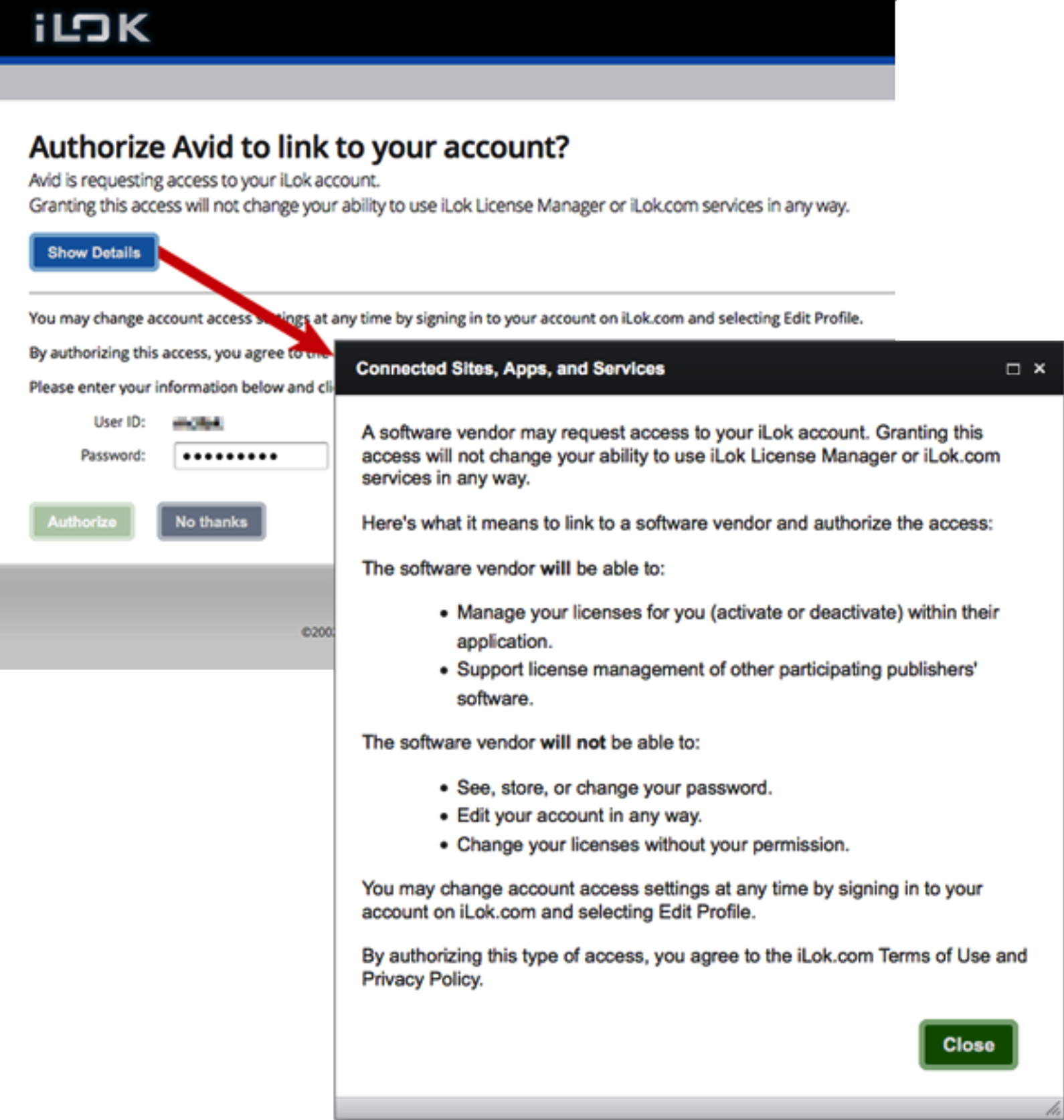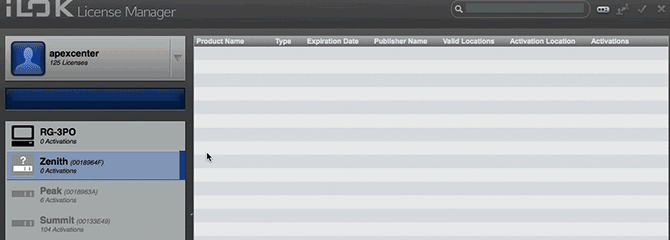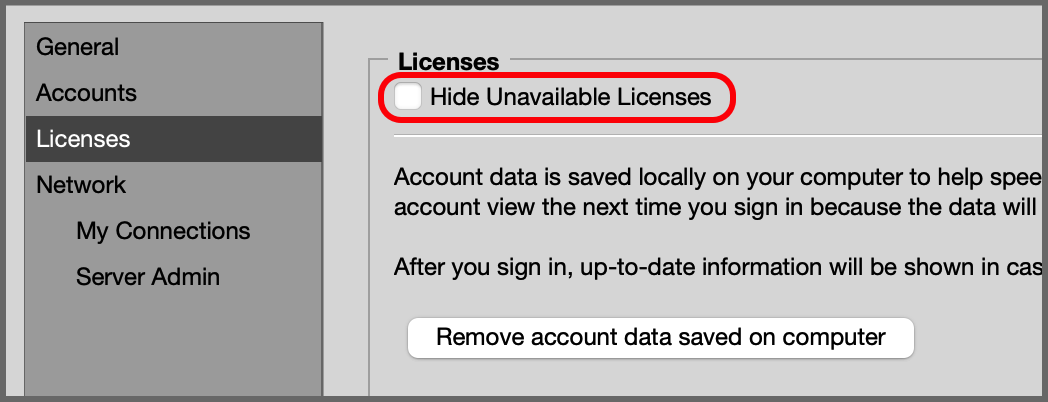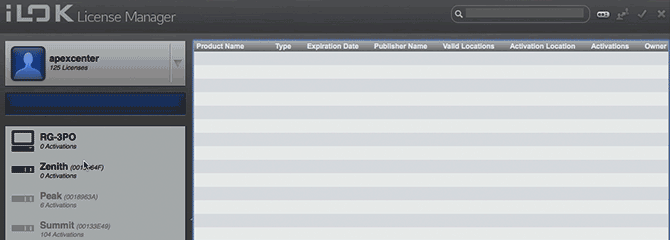FAQ - Your Account🔗
Sign In Issues
I can’t remember my User ID and/or password, or I got a message that says “Invalid Credentials”.
I can’t remember my User ID and/or password.🔗
Please double-check that you are entering your User ID and password correctly, without adding any trailing spaces or other accidental changes. If you copied and pasted the information, it may help to try typing it out by hand. Passwords are case-sensitive.
-
You will enter the email address that was used to create an iLok account. Your User ID(s) will be emailed to that email address.
-
You will need to have the User ID for the account. We will email recovery information to the address we have on file for your account.
If you need to send the info to a different email address, you will be required to enter your date of birth and tell us the answer to your security question.
Recovery tool is not accepting my birthday or security answer.
Recovery tool is not accepting my birthday or security answer.🔗
If you are getting an error when trying to recover your password, it is possible that you are entering the wrong birth date or that you are entering your security answer incorrectly.
- Did you use a different birth date? Try to think if you used something other than your real birth date.
- The security answer has to be entered exactly as you first entered it in your account. All spacing and punctuation must match.
If you do not have access to the email address that was used to create the account, and do not remember your security answers, please Report a Log-in Problem.
Why did I receive an email saying my iLok account password changed? I did not change my password.
Why did I receive an email saying my iLok account password changed? I did not change my password.🔗
If you received an email from us indicating your iLok account’s password has been changed, but you did not actually change it, please contact us immediately via the Contact Support page (select “Log-in Problem”).
I can’t confirm my email address.
“Unexpected Error… The confirmation URL has an invalid activation code for your User ID…”
“Unexpected Error… The confirmation URL has an invalid activation code for your User ID…”🔗
The first click on the link in the confirmation email usually creates a successful account confirmation. If you double-click, or try to use the link as a means to enter the site later, you’ll see the error message above. To verify that your account has been successfully confirmed, please go to the home page of iLok.com and sign in. If you can sign in, then your account has been successfully confirmed, and there is no need to use the link in the email again.
Why didn’t I get a confirmation email from iLok.com?”
“Why didn’t I get a confirmation email from iLok.com?”🔗
When you create your account or purchase something from us, we send a confirmation email from our server. If you do not receive a confirmation email, the first thing you should do is check your Spam folder. Emails from our server will always have a sender email address that ends in “@ilok.com”. Please check to make sure that our email has not been blocked by a spam filter. If you are sure that your filters and ISP are not blocking your email, you can force a resend of a confirmation link, but please note that a NEW link will be sent, so if you find you have multiple emails, use the most recent one.
To send a new confirmation link, go to iLok.com and use the Sign In link to enter your User ID and password. On the resulting Email Verification screen, check to make sure your link was sent to the correct address. If your address is correct, click the Resend Confirmation Email button. If you need to make corrections, click on the Edit Profile button. When you save your changes, a new confirmation link will be sent to you.
I entered the wrong email address when I created the account!
“I entered the wrong email address when I created the account!”🔗
Please click the “Sign in” button on iLok.com and enter your User ID and password. You will be given the option to resend the confirmation email or edit your profile. Click “Edit Profile”, update your email address, and wait 5 or 10 minutes for the confirmation email to be sent to the updated address. If you do not receive the confirmation email after 10 minutes, submit a support ticket.
A software publisher created a provisional iLok account for me. How do I get my password?
A software publisher created a provisional iLok account for me. How do I get my password?🔗
A provisional account is an iLok account that was created for you by a software vendor or other license provider.
If you think an account has already been created for you by a software publisher or other license provider, you can recover your account information on the iLok website. You will need to know the User ID for your account.
You may find that the fastest way to get your User ID is from the provider that created the account for you.
If you can’t get the User ID from the creator of the account, you may be able to recover it using our account recovery tool.
Under User ID recovery, enter the email address that was used to create the account and we will email the User ID to that address.
Once you have your User ID, you can use the Reset your password section of the same tool to request that the password for your account be reset.
Then you can sign in and begin to use iLok License Manager and the secure portions of the iLok.com website.
What happens when I “link” my account to a software publisher?
What happens when I “link” my account to a software publisher?🔗
This is completely safe to do.
Who - Avid, East West, and Gobbler use account linking and more companies are moving in this direction.
What - A software publisher or their agent may ask to “link” to your iLok account.
Where - When you go through the linking process you see a window that we provide. You’ll recognize our branding. The information that you enter goes through a secure channel to us, not to their servers.
When you enter your iLok User ID and password, you are authenticating on iLok.com to agree to link your account.
A company that you link to will NOT be able to see, store, or change your password or edit your account in any way.
Why - Publishers use the account linking for things like subscription license support and delivery, or to let you activate or deactivate your licenses using their application interface rather leaving their app and using iLok License Manager.
How - We use a protocol called OAuth (Open standard for Authorization) to provide secure linking. You can read more about it on Wikipedia here.
You can manage your linked accounts in iLok.com on the Edit Profile page.
I have an iLok USB or User ID but the original user has left the company. What should I do?
I have an iLok USB or User ID but the original user has left the company. What should I do?🔗
Important
Studios and work environments should be sure to manage their iLok USBs at a corporate level.
If you have access to the email address that was used to create the account or know the user’s security answers, see I can’t remember my User ID and/or password to gain access to the iLok account and switch ownership.
If you do not have access to the email address that was used to create the account, and do not know the security answers, please Report a Log-in Problem.
I am getting a message saying there is a problem with my account, or that my account is inactive. How can I sign in?
I am getting a message saying there is a problem with my account, or that my account is inactive. How can I sign in?🔗
If you received this message when attempting to sign in, please make sure you have entered your User ID and password correctly, and that you are using the correct account. Some accounts are disabled if we’ve helped you in the past to consolidate multiple accounts or if you specifically requested the account to no longer be accessible.
If you are sure you are attempting to access the correct account, please contact Support. Be sure to include your User ID in the comments field, along with any other pertinent information.
iLok USB Registration
How do I register (add) an iLok USB to my iLok account?
How do I register (add) an iLok USB to my iLok account?🔗
Adding an iLok USB to your account is simple:
- Connect your unregistered iLok USB to a USB port, launch the iLok License Manager application and sign in.
- Agree when asked if you want to add the iLok USB to your account.
You can customize the name of your new iLok USB and drag licenses to the iLok USB to add licenses to it.
iLok License Manager says my iLok USB is registered to another user.
iLok License Manager says my iLok USB is registered to another user.🔗
This can occur for two reasons:
-
Note
When you are not signed into an account, all iLok USBs will appear with a red icon. See What do the icons in the location list mean? for a description of all iLok License Manager icons.
You have more than one iLok account
It is possible that you or a software publisher accidentally created an additional account, and the iLok USB is registered to it. You can get a list of iLok accounts that are associated with your email address:
- Go to iLok.com.
- In the header, click the
Sign Inbutton. - Click the
Forgot User ID or Password?link. - Click the
Click here to recover User IDbutton - Enter your email address in lowercase letters.
- Click the
Continuebutton.
-
You are using a resold iLok USB
The iLok USB may have been resold before the previous user removed it from their account. If this is the case, you should either return the iLok to the original place of purchase for a refund or request a replacement for a new, unused iLok USB.
If you can contact the previous registered owner, ask them to remove the iLok USB from their account so that you can use it. To do this, they need to plug the iLok USB into a computer with iLok License Manager logged in to their account.
If you’re unable to contact the previous owner, please contact Support for further assistance.
How do I remove an iLok USB from my account?
How do I remove an iLok USB from my account?🔗
Only iLok USBs with zero (0) activations can be removed from your account. If the iLok USB you are trying to remove is covered by Zero Downtime™, you will lose the coverage when you remove the iLok USB from your account. This limitation is covered in the Zero Downtime™ terms and conditions.
To remove an iLok USB from your account:
- Launch the iLok License Manager application and sign in.
- Click on the iLok USB you want to remove.
-
Deactivate or move any licenses that may be on the iLok USB. If an iLok USB looks empty but says it isn’t, check Preferences > Licenses to make sure you don’t have “Hide Unavailable Licenses” selected.
-
Use one of these methods to remove an iLok USB from your account:
Context Menu
- Right-click the iLok USB you want to remove in the location list.
- Select “Remove iLok USB From Your Account”.
From the Details pane
- Select the iLok USB you want to remove in the location list.
- If you don’t already have the Details pane open, double-click the iLok USB or click on “Show Details”.
- Click on “Remove iLok USB From Your Account”.
I want to transfer an entire iLok to a different account.
I want to transfer an entire iLok to a different account.🔗
Account Consolidation
I bought a used iLok USB or I am selling my iLok USB.
How do I consolidate multiple iLok accounts into one account, or merge licenses from multiple iLok USBs to a single iLok USB?
I bought a used iLok USB or I am selling my iLok USB.🔗
How do I consolidate multiple iLok accounts into one account, or merge licenses from multiple iLok USBs to a single iLok USB?🔗
Maybe you bought a used iLok USB and it is still registered to the former owner. Could you be selling your iLok USB? What if you ended up with multiple iLok accounts and want to merge them? Regardless of your situation, the solution is the same - licenses will need to be transferred from one account to another.
NOTE: Licenses can only be transferred if the publisher has chosen to allow transfers of those products.
Software publishers determine whether or not to allow licenses for their products to be transferred between accounts. Some products allow you to initiate a transfer from iLok License Manager, but require publisher approval before the transfer can be completed. Some products do not allow transfers at all.
Assuming all of the licenses on the iLok USB allow transfers, there are two ways to transfer an iLok USB and all of its licenses to a different iLok user account:
-
If the currently registered owner of the iLok USB and the licenses has possession of the iLok USB, they can do it manually.
- Transfer the licenses to the new owner’s account using iLok License Manager.
- Remove the empty iLok USB from the first account.
-
Give the iLok USB to the new owner.
The new owner can then register the iLok USB to their own account and activate the licenses to it.
-
PACE can perform an iLok Reassignment, which will transfer an entire iLok USB with all of its licenses from one user account to another.
In order to transfer the iLok USB and licenses manually, the currently registered owner must have physical possession of the iLok USB. So if you are the currently registered owner, and you still have possession of the iLok USB, you can choose either of the two ways of transferring. If you have already given the iLok USB to the new owner, you will have to request an iLok Reassignment.
On the other hand, if you are the new owner and already have possession of the iLok USB, the currently registered owner will have to request an iLok Reassignment. If they still have the iLok USB, they can choose either of the two ways of transferring.
Tip
The fee for transferring a single license or bundle (locked group) is $25. For transferring multiple licenses/bundles, the fee is $50 total.
The price to reassign an iLok USB is US$100 and is subject to approval by the registered owner of the iLok USB.
This means that in most cases, and especially if you own both user accounts and are just consolidating, it is less expensive to transfer the licenses to the other account manually.
If you need Support to reassign the iLok USB, please Request an iLok Reassignment
Email & Password Changes
How do I change my account information or password on iLok.com?
How do I change my account information or password on iLok.com?🔗
To change your account information, go to Account Profile and sign in. This will bring you to a page where you can edit your personal information and change your password.
User ID cannot be changed 🔗
The User ID is the account identifier for all records and cannot be changed. To get a new User ID, you would need to create a new account, transfer all eligible licenses to the new account, and then disable your existing account.
How do I disable/delete my iLok account?
How do I disable/delete my iLok account?🔗
You can permanently disable your account here.
Disabling your account is permanent.
Once the account is disabled, you will no longer be able to:
- Access the account.
- Use any licenses that are not activated to a location when the account is disabled.
- Activate, deactivate, or move any licenses associated with the account.
- Submit an RMA for iLoks still associated to the account.
- Manage or buy ZDT and TLC for iLoks still associated to the account.
- Create a new account using the same User ID.
If you want to disable this account but keep your licenses in a different account, you should first consolidate your licenses and iLok USBs into the other account.
You will verify your understanding of the consequences before the account will be disabled. Once you have completed all the steps, select Disable Account.
You will be logged out and a final email associated with the account will be sent to confirm that the account has been successfully disabled. If you do not receive the final email, please check your email service’s spam or filtering. This final email may have been blocked or sorted elsewhere.
Where can I find an invoice for an order placed with you?
Where can I find an invoice for an order placed with you?🔗
A history for orders placed through the online iLok store or iLok License Manager is available on iLok.com.
Please visit iLok.com, sign into the iLok account in question, and go to the Order History tab. There, you can view your order history and download a receipt/invoice for each order placed with us.